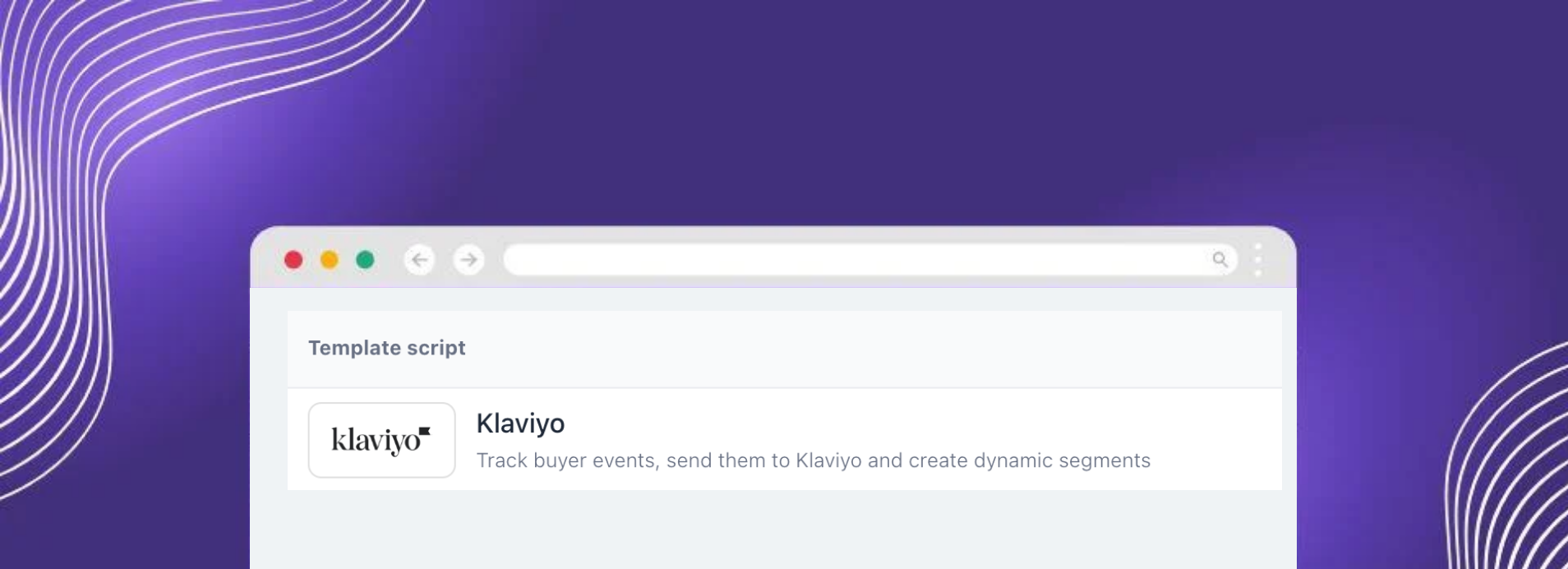Feature of the month: Dynamic Discounts
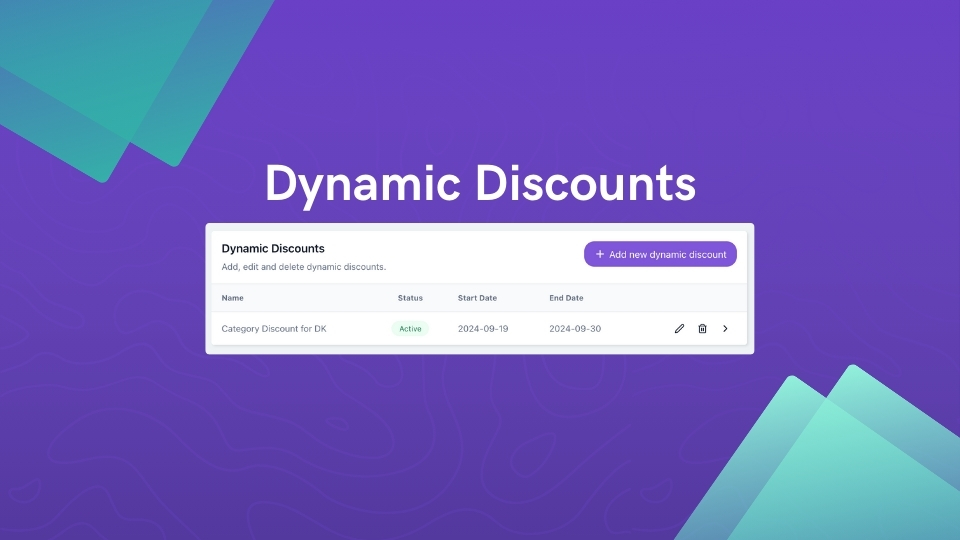
Managing B2B discounts can be a challenge, especially when you want to target specific customer groups without the hassle of distributing voucher codes. That’s where Dynamic Discounts come in—a powerful feature in Turis that automatically applies discounts to eligible buyers based on predefined criteria. No more manual codes or complicated setups—just seamless, targeted savings.
What is the Dynamic Discounts feature?
Dynamic Discounts let you create precise, automated discount campaigns for specific buyer groups and products. Unlike traditional voucher codes, which need to be shared and manually entered, Dynamic Discounts apply automatically when eligible buyers log in. This means your customers get the right discounts without any extra steps, making their shopping experience smoother and more enjoyable.
Why is it important?
Dynamic Discounts enable you to run targeted promotions that can boost sales, reward loyal customers, and attract new ones—all without adding to your workload. By automating the discount process, you reduce the risk of errors, eliminate the need for sharing codes, and ensure that the right buyers get the right discounts every time. It’s an effective way to enhance customer satisfaction and drive more sales.
How to set up Dynamic Discounts in Turis
Setting up a Dynamic Discount in Turis is straightforward and can be done in just a few steps. Let’s walk through an example:
- Create a New Dynamic Discount
- Head to 🔧 Tools and click “+Add new Dynamic Discount” to start the setup.
- Name Your Discount
- Give your campaign a clear name. For example, “Category Discount for DK.”
- Set Active Dates
- Choose when the discount should be active. You can select specific dates or have it run indefinitely until manually turned off. For this example, we’ll set it for the month of October.
- Define the Discount
- Set the discount percentage and any minimum order requirements. For instance, a 20% discount for orders over 200 EUR.
- Dynamic Discount Allowances
- Decide if there should be a limit on the number of units a buyer can purchase to receive the discount. We’ll leave this unlimited for our example.
- Select Eligible Buyers
- Choose the customer segment eligible for the discount, such as country, special price list, or custom retailers. We’ll select retailers in Denmark for this campaign.
- Assign Products
- Choose which products are included in the discount. You can select all products or customize your selection. We’ll apply the discount to products in the “Assorted” category.
- Save and Activate
- Once everything is set, click Save. Your Dynamic Discount will now appear in the Tools > Dynamic Discount section.That’s it! You’ve now successfully created, priced, and linked a Special Price List to a retailer. This ensures that whenever the retailer places an order for a product included in the Special Price List, they’ll see the product at a special price rather than the standard one.
Dynamic Discounts – Step by step
What does it look like for Buyers?
When eligible buyers log in, the discount is automatically applied to their basket. They’ll see the discounted prices directly on the product cards and in their basket, making the buying process easy and transparent.
With Dynamic Discounts, you can run effective, targeted campaigns without the hassle of managing voucher codes. Give it a try and see how this feature can simplify your B2B discount strategy while boosting your sales!